- Tutorial 12 - Loading a Bitmap Image and Clipping It (Apple)
Imported picture of the fruit bowl, ready for editing.
After this screen shot was taken I zoomed in around the apple to enlarge it.
Using the Clip path tool (selecting it to Close Curve) I drew a path around the shape of the apple.
Once I had made the path I selected it and opened start edit. I slightly altered the shape by changing the nodes, I had to add a couple of nodes.
To clip the apple to a standalone shape/picture I used the clip path tool and selected 'Mask - Hide excess data' and 'Clip outside'.
The background of the apple is cropped.
- Tutorial 5 - Editing and Drawing (Fish)
Using the select tool from the left toolbar and Start Edit function. The nodes of the line appear, these can then be moved and shaped as required. The centre spot is the point at where the line will be moved and the two dotes at each side (nodes) can be moved to alter the shape (curve) of the line.
In start edit, you can still use the select tool to select certain areas, in this case the tail. Selecting an individual line allows this area to be moved without breaking the connections.
In start edit, one of the lines can be selected and a node can be added simply by clicking the option in the 'start edit' toolbar.


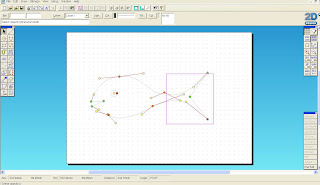

No comments:
Post a Comment